We all know how powerful and how great Adobe Photoshop is, we know that all the best graphic designers use it, we also know that Photoshop when mastered lets you create amazing art.
 Sadly, we also know it is very, very expensive. Its also very difficult for the novice to master and it takes a hell of a lot of your PC/MACs precious memory and storage. What is the answer?
Sadly, we also know it is very, very expensive. Its also very difficult for the novice to master and it takes a hell of a lot of your PC/MACs precious memory and storage. What is the answer?
The answer is Adobe Fireworks CS3, Photoshops lesser used and lesser known little brother. Its far cheaper, easier to learn and reasonably light weight. But, can it be as powerful? Of course, it can. Just like Photoshop the volume of extensions available are extensive, and with the correct extensions can be almost as powerful.
So, what are you waiting? Give Adobe Fireworks a try, I promise, you won’t go back.
I started using Adobe Fireworks a long long time ago, I also use other software (Photoshop, Illustrator…), but have always fallen back on trusty Adobe Fireworks (I miss Macromedia, remember them).
I started collecting extensions, spending many hours scowering the web, with the intention of making Fireworks as powerful as Photoshop. Some will certainly improve your productivity, some are so useful you couldn’t live without, others a little pointless, but a hell of a lot of fun to play about with.
This article came about because of lack of time to maintain my Fireworks site (FW Extensions), I hadn’t gone near it for a couple of months and I had recieved over 11,000 spammed comments, and I just thought, I can’t be bothered. Apologies to anyone that used the site.
Anyway here are below the best 75 Adobe Fireworks Extensions (MXP), nearly all are compatabile with Fireworks MX, 8 and CS3 (and quite a few with Fireworks 3 and 4).
Update Symbols
 Importing symbols from another file is one of Fireworks’ most powerful functions. But if you have a lot of files that use imported symbols, it can be a hassle to update them in every file. The Update Symbols extension lets you batch-update the imported symbols in multiple files with just one step.
Importing symbols from another file is one of Fireworks’ most powerful functions. But if you have a lot of files that use imported symbols, it can be a hassle to update them in every file. The Update Symbols extension lets you batch-update the imported symbols in multiple files with just one step.
Running the extension displays the “Files to Open” dialog. In this dialog’s “Files to Process” menu you can choose to update all of the open files, some or all of the files in the Project Log, or a manual selection of files. To select the files manually, click the … button to display a file selection dialog. Use ctrl and shift to select multiple files. When you’re done, click Done, and then OK.
The command will open each selected file in turn, update its symbols, save it, close it, re-open it, save it again, and then close it one last time. The double open and save is necessary to force the preview that’s saved in the PNG file to be in sync with the updated symbols.
Download: Fireworks Log from source ( johndunning.com ).
Harmonia
 Harmonia generates harmonious color schemes with ease. Simply select a color from the color spectrum and Harmonia gives you its complementary, split-complementary, triad and analogous colors.
Harmonia generates harmonious color schemes with ease. Simply select a color from the color spectrum and Harmonia gives you its complementary, split-complementary, triad and analogous colors.
Great color picker.
Note: This is an extension I downloaded a while back, when I try to visit its homepage its a dead link. If anyone can help, so I can give credit.
Download: Harmonia 1.0 (Source: Project Fireworks).
Color Glow v.2.2.1
Version 2.2.1 adds a Flash GUI, and a more accurate control of the effect to be applied on the selected image, to the previous version, which, with “Soft Glamour”, has been featured as one of the best Fireworks extension on September 2002 issue of Computer Arts Special. “Color Glow” is a non-destructive image effect for Fireworks MX that can be employed to colorize and glow selected part of an image.
Download: Color Glow v.2.2.1 (Source: Aftershape).
Extrude Paths
 Extrudes a single selected vector path vertically at a specified height. This does not alter the original path but, instead, creates 2 new objects representing the extrusion: 1) a copy of the original as the cap or top of the extrusion (the original remains in its place at the bottom of the extrusion) and 2) a group of paths making up the extrusion walls.
Extrudes a single selected vector path vertically at a specified height. This does not alter the original path but, instead, creates 2 new objects representing the extrusion: 1) a copy of the original as the cap or top of the extrusion (the original remains in its place at the bottom of the extrusion) and 2) a group of paths making up the extrusion walls.
Note: depth sorting for the extrusion wall paths is not perfect due to varying sizes of paths. After extruding, you may need to manually adjust arrangement for more accurate results. Also, complicated paths (such as paths converted from text) could cause slow results.
Run Extrude Path from your Commands > Paths menu.
Download: Extrude Path (Source: Senocular).
Kinesis v.1.0.1
 Kinesis allows you to copy or move an object-based selection, using Cartesian or Polar coordinates in a relative or absolute manner. The package includes a user’s manual in PDF.
Kinesis allows you to copy or move an object-based selection, using Cartesian or Polar coordinates in a relative or absolute manner. The package includes a user’s manual in PDF.
Note: This is an extension I downloaded a while back, when I try to visit its homepage its a dead link. If anyone can help, so I can give credit.
Download: Kinesis 1.0.1 (Source: Project Fireworks).
Watermark 1.0
 Watermark 1.0 is a Fireworks command which allows watermarking with 4 main features : position, message, date and time.
Watermark 1.0 is a Fireworks command which allows watermarking with 4 main features : position, message, date and time.
Features
1. Watermark position: Watermark gives you the choice between 9 positions in your file.
2. Name: can be a message, name, symbols or text you want to insert.
3. Date formats: you can select either the European format : Date/Month/Year or the American format: Month/Day/Year.
4. Time formats: you can select to insert: hour : month :second or hour :minute or just hour.
5. Preview window: in Arial 12 black.
6. Close button: close the command which tells Fireworks to keep the changes.
7. Apply button: click Apply and it creates the watermark as set by the Commands options.
8. Watermark order : name-date-time or date-time-name or time-date-name.
9. 2 type of separators or line by line : dash or comma separators or each information on one line.
10. In features 2,3 and 4 you can hide or display: text, date and time with a checkbox.
Download: Watermark 1.0 (Source: Fireworks Zone).
Simple Link
 Simple Linked Selection is panel allowing you to add simple object linking functionality into Fireworks. What it does is, when enabled, allows you to add links between a selection of objects so that when one object is selected, the other objects linked with that object become selected too effectively having the images “linked.
Simple Linked Selection is panel allowing you to add simple object linking functionality into Fireworks. What it does is, when enabled, allows you to add links between a selection of objects so that when one object is selected, the other objects linked with that object become selected too effectively having the images “linked.
Download: Simple Link (Source: Senocular.com).
Annotations
 This Annotations panel lets you view and edit simple text annotations for any fireworks PNG document and any individual object within it. When an object is selected annotations are displayed for that object. When no object is selected, document annotations are shown.
This Annotations panel lets you view and edit simple text annotations for any fireworks PNG document and any individual object within it. When an object is selected annotations are displayed for that object. When no object is selected, document annotations are shown.
Plus icon [+] saves an annotation*
The Minus icon [-] clears the current annotation
*Note annotations can only be added to a single selection or no selection (document) and not multiple selections (in other words, to add an annotation to a selection, make sure you have only one object in that selection; a multiple object selection will not save).
** Warning: With auto update applied (annotations update for selections as they are selected, FMX 2004) you may experience problems when working with some tools. The option for disabling this has been added to help get around those issues. With auto update off, you can manually obtain a selection’s annotations using the Update button.
Download: Annotations (Source: aftershape).
Select Points
 To manipulate vectors with a high degree of control it’s often necessary to subselect individual points on the path. But selecting lots of individual points on a complicated path can be awkward, especially if it’s hard to use the marquee to select them. The commands in this extension can reduce the amount of clicking required to select those points.
To manipulate vectors with a high degree of control it’s often necessary to subselect individual points on the path. But selecting lots of individual points on a complicated path can be awkward, especially if it’s hard to use the marquee to select them. The commands in this extension can reduce the amount of clicking required to select those points.
Four of the commands will select all the points on the top, bottom, left or right half of the path: Select Points - Top, Select Points - Bottom, etc. This can be helpful when you want to resize the path in one dimension by moving half of its points.
Compound paths with interior holes present a special challenge. It’s possible to move an interior hole by selecting all the points on it, but doing this over and over becomes tiresome. The Select Points - All command simplifies matters. If you subselect just one of the points on the interior hole’s path and run the command, all the other points on the path will be selected as well. You can do this with multiple objects at the same time.
Download: Select Points (Source: John Dunning).
DistriFusion FW8
 DistriFusion FW8 is an innovative command to help you organize your objects which are inside your documents’ layers. Its two main features is to distribute and to combine objects. DistriFusion FW8 can be used with Fireworks 8 (and lower versions) and with Fireworks CS3. What does DistriFusion do?
DistriFusion FW8 is an innovative command to help you organize your objects which are inside your documents’ layers. Its two main features is to distribute and to combine objects. DistriFusion FW8 can be used with Fireworks 8 (and lower versions) and with Fireworks CS3. What does DistriFusion do?
Let’s take a Fireworks document with 5 objects (on different layers or not) DistriFusion FW8 will take all objects or those selected and create 5 new documents with one object per document. That is the Distribute feature.
On the other hand, if you have 5 documents with one object per document with DitriFusion you can re-group or combine the 5 documents into one with 5 objects in it. Multilingual application
DistriFusion FW8 is a multilingual application that displays the appropriate language strings depending on the Fireworks language. For example, with the English version of Fireworks you will get the English version of DistriFusion FW8. So far, it has been translated in 4 languages: English, French, Japanese and Spanish. Support
Inside the zip file you will find an MXP file with a comprehensive and illutrated Instruction Manual included.
Download: Distrifusion FW8 (Source: Fireworks Zone).
Crop Assistant v.1.0.0
 Crop Assistant enables precise but flexible cropping of objects or the canvas.
Crop Assistant enables precise but flexible cropping of objects or the canvas.
Download: Crop Asst Zip(Source: Project Fireworks).
Twist and Fade
 Twist and Fade 3.1.1 is an interim release to fix a couple of issues that were raised after Fireworks MX was shipped. These changes are to allow a greater granularity regarding slider control. Updates include Dual Direction Sliders allowing input via the slider or the keyboard for increased control of output, and faster algorithms for the preview pane (85% to be exact). This means overall performance of the command has been ramped up by ~60%.
Twist and Fade 3.1.1 is an interim release to fix a couple of issues that were raised after Fireworks MX was shipped. These changes are to allow a greater granularity regarding slider control. Updates include Dual Direction Sliders allowing input via the slider or the keyboard for increased control of output, and faster algorithms for the preview pane (85% to be exact). This means overall performance of the command has been ramped up by ~60%.
Download: Twist and Fade (Source: Phireworks).
BEND 1.0.2
Bend distorts a path by adding a bloated or spiked effect to it. It offers enough variation controls for maximum creative freedom. This package includes a user’s manual in PDF.
Download: BEND 1.0.2 (Source http://www.projectfireworks.com).
CANVAS SQUEEZER
Allows direct resizing of the canvas for those times when you run out of screen real estate.
Download:CANVAS SQUEEZER. (Source http://www.phireworx.com).
CHANGE TEXT SIZE
This package consists of two commands, one of which increases the font size of the selected text block(s) by 2, and other which decreases it. If the text block consists of multiple sizes, then the size of each run is increased or decreased by 2. So if your text block contains text with sizes of 12, 18, and 14 when you run “Text Size - Increase by 2″, then afterwards the sizes would be 14, 20, and 16. You can run the command repeatedly to keep increasing or decreasing the font size.
These commands will be more convenient if you assign a keyboard shortcut to them.
Download: CHANGE TEXT SIZE 1.0.1. (Source: http://johndunning.com).
COMMANDS / PANELS
Are you tired of selecting your favorite commands from the Commands menu? Don’t want to create a keyboard shortcut for each one? Well, then, the Commands panel is for you. It’s a toolbar that provides one-click access to your commands. Switch to the “All” tab to find a list of all of your installed commands. Click a command to run it, or add it to your favorites list by clicking its star icon. Then switch to the favorites tab, where you’ll find a shorter list of starred commands. Pretty simple, but pretty convenient, too.
Download: COMMANDS / PANEL 1.2.1. (Source: http://johndunning.com).
COPY MERGED
Fireworks is great because you can create lots of individual objects on multiple layers and then easily export a single merged image. But what if you want to simply copy the flattened pixels onto the clipboard and then paste them into another application?
You could export the image, open the file, select all, and then do the copy, but that’s not very convenient if you’re modifying your image a lot and have to copy each change. Or, you could select all the objects in you document and then copy, but only objects on unlocked layers get copied that way, forcing you to unlock every layer first.
With just one step, the Copy Merged command copies onto the clipboard the entire document as a flattened image. It even copies the objects on locked layers, without affecting your document.
If you want to copy just a portion of your image, first select an object that encompasses the area you want to copy, and then run the command. Slices work well for this purpose. Copy Merged will copy only the area covered by the selected object.
Download: COPY MERGED 1.0.0.(Source: http://johndunning.com).
FILE EXPLORER / PANELS
Envious of Dreamweaver’s Site panel? Wish Fireworks MX had something like Photoshop 7’s image browser? While far from complete, this panel is a step in that direction. File Explorer offers a view of your files that’s similar to Dreamweaver MX’s Site panel. When you’ve found a file you want to open, just double-click it, select it and click the Open button, or press return.
This command panel is still very much a work-in-progress (as denoted by its 0.6 version number). Its biggest current limitation is that there’s no way to refresh the file view—you have to close and reopen the panel. It also works only on Windows, but Mac support is coming.
Download: FILE EXPLORER 0.6.0. (Source: http://johndunning.com).
FILL AND STROKE UTILITIES
Have you ever wanted to select several objects, each with a different stroke color, and change all of their stroke widths to a new value? If you try this with the Properties panel, you’ll find that all of the selected objects get the same stroke width, but also that their other stroke properties are changed to identical values as well. This is generally not what you want, but unfortunately, the only way to avoid this bug is to change each object’s stroke width invidually.
That’s where the Fill and Stroke Utilities come in. Choose Commands > Stroke > S - Width, enter a new stroke width in the dialog box, and each selected object’s stroke width will be set to that value—without affecting the other stroke attributes. This package contains a separate command for each stroke and fill attribute in the Properties panel. There are also shortcuts to some of the commonly used stroke types, like Soft Rounded and Hard Line.
Download: FILL AND STROKE UTILITIES. (Source: http://johndunning.com).
FILL HANDLES ASSISTANT 1.0.0
Fill Handles Assistant allows precise and easy manipulation of fill handles.
Download: FILL HANDLES ASSISTANT 1.1.0. (Source: http://www.projectfireworks.com).
FIREWORKS CONSOLE
Fireworks has a dauntingly powerful JavaScript API, and and understanding it all can take quite a lot of work. To try out a new function, you have to write a little command script that uses it, put the script in the Commands folder, run it, tweak it, run it again, etc. I used to find myself writing a lot of commands in the form of “alert(Files.getDirectory(dom.filePathForSave))” to see what kind of data these functions would return.
Well, the Fireworks Console simplifies this process considerably. Instead of writing and running an entire command, you can simply type code snippets into a Fireworks panel and immediately see the output. It’s a little like having a command line prompt for Fireworks. You could even ignore the GUI altogether and create your web graphics via JavaScript (not that I’d recommend it).
Using the console is straightforward. Type JavaScript in the Code field, press Execute or type ctrl-Enter, and the code’s return value is displayed in the Results field. Pretty much any JavaScript is valid, including comments, if-then’s, for-loops, etc. Two variables have already been defined for you: “dom” is equivalent to “fw.getDocumentDOM()” and “sel” is equivalent to “fw.selection”.
Be careful not to write code that might return a lot of information, such as simply entering “dom”. It may take several seconds to transfer all the data from Fireworks to the Flash panel. And don’t do something silly like writing an infinite loop. You’ll have to force-quit Fireworks if you do.
The Fireworks Console is still very much a work in progress, hence the 0.1.0 version number. But I hope you find it useful nonetheless.
Download: FIREWORKS CONSOLE 0.1.0. (Source: http://johndunning.com).
FIX ROUNDED RECTANGLE CORNERS
While the rounded rectangle tool is handy, it’s not very flexible. Once you’ve created a rectangle with rounded corners, you can’t easily resize the rectangle without distorting the rounded corners. You can scale the rectangle proportionally, but what if you want to change the rectangle’s proportions? You can sub-select the corner points and drag them to a new position, but that’s an awkward solution. You can also grab the rectangle’s corner points, but they’re hard to click on, and resizing the rectangle that way changes the radius of the corners.
This command eliminates these problems by fixing distorted rounded corners. After you create a rounded rectangle, adjust the Roundness value to set the corners to the desired size. Then use the Scale tool to freely resize the rectangle, or use the Info panel to change the size numerically. (If you subselect the corners and move them or just drag a single corner, then this command will have no effect.)
After resizing the rounded rectangle (and thereby distorting its rounded corners), select it and run this command. The rectangle’s corners will be re-rounded according to their original pixel radius. The Roundness percentage will be different, since the rectangle’s size has changed. You can select more than one rectangle and run this command on all of them. You may find it convenient to assign a keyboard shortcut to the command.
Download: FIX ROUNDED RECTANGLE CORNERS 1.0.1. (Source: http://johndunning.com).
FRAME LAYER UTILITIES
Working with lots of frames and layers can be tedious, because many frame and layer menu commands that you perform over and over again don’t have keyboard shortcuts. And other actions, like hiding a layer on every frame, aren’t supported at all by Fireworks’ built-in tools.
The scripts in the Frame and Layer Utilities extension are intended to remedy this situation. Many of them, such as L - Rename (rename the current layer) or F - Duplicate (duplicate the current frame), simply replicate existing functionality. Their only advantage is that they enable you to create shortcuts for these actions through the Keyboard Shortcuts dialog, which doesn’t list their built-in equivalents.
Other commands offer completely new functionality. For instance, L - Hide in Other Frames, hides the current layer in every frame except the current one. In a document with many frames, this is an otherwise very tedious process. With L - Delete Visible, you can quickly delete all of the visible layers, instead of doing it one by one.
Download: FRAME LAYER UTILITIES 1.0.0. (Source: http://johndunning.com).
KNIFE ASSISTANT 1.0.0
Knife Assistant allows pecision-cuts with the Knife tool.
Download: KNIFE ASSISTANT 1.0.0. (Source: http://www.projectfireworks.com).
MERGE FRAMES
The “Distribute to Frames” command will distribute the selected elements to frames, one element per frame. But how do you undo this operation? With the “Frames - Merge Back-Front” command. This extension performs the inverse of “Distribute to Frames”: it merges all the frames in the document on to one frame, putting the contents of the last frame on top. The remaining frames are deleted.
The “Frames - Merge Front-Back” command does the same thing, but puts the contents of the first frame on the top, and that of the last frame on the bottom.
Download: MERGE FRAMES 1.0.1. (Source: http://johndunning.com).
PATTERNS AND TEXTURES
The Patterns and Textures panel displays installed patterns and textures in a scrollable interface allowing for easy selection.
Download: ANNOTATIONS AND TEXTURES. (Source: http://www.senocular.com).
PINWHEEL AUTO SHAPE
The Pinwheel Auto Shape creates a “Pinwheel” consisting of 2 to 16 consecutive spirals placed revolved around a common center. It consists of 5 control points to control size (inner and outer radius), rotation, spiral count, spiral style (solid, checker, and wire which can be cycled through by clicking the Style and Count control point) and spiral curvature. As an additional feature, you can use the sub select tool to alter the path of the primary spiral (the one previewed when altering the shape that is formed between the control points) and have all other consecutive spirals mimic the change. Altering the shape with control points after doing this will undo the effects
Download: PINWHEEL AUTO SHAPE. (Source: http://www.senocular.com).
RESIZE 9-SLICE BITMAP
This command lets you resize a bitmap using 9-slice scaling. Before running this command, you need to define your slice grid using the marquee tool. A single rectangular shape drawn using the marquee tool represents the boundries used by the scaling process. With the marquee applied, run this command to provide new size values in either or both width and height.
Download: RESIZE 9-SLICE BITMAP. (Source: http://www.senocular.com).
RESIZE SELECTED OBJECTS
This panel ships with Fireworks MX, so you should already have it. Resize Selected Objects lets you make precise, single-pixel adjustments to the size of a selected object without using the Scale tool. It resizes each selected object independently, which the Scale tool cannot do.
Download: DRESIZE SELECTED OBJECTS. (Source: http://johndunning.com).
SELECT POINTS
To manipulate vectors with a high degree of control it’s often necessary to subselect individual points on the path. But selecting lots of individual points on a complicated path can be awkward, especially if it’s hard to use the marquee to select them. The commands in this extension can reduce the amount of clicking required to select those points.
Four of the commands will select all the points on the top, bottom, left or right half of the path: Select Points - Top, Select Points - Bottom, etc. This can be helpful when you want to resize the path in one dimension by moving half of its points.
Compound paths with interior holes present a special challenge. It’s possible to move an interior hole by selecting all the points on it, but doing this over and over becomes tiresome. The Select Points - All command simplifies matters. If you subselect just one of the points on the interior hole’s path and run the command, all the other points on the path will be selected as well. You can do this with multiple objects at the same time.
Download: SELECT POINTS 1.0.0. (Source: http://johndunning.com).
SIMPLE ORB
A nice and simple Smart Shape creating a glassy orb, with control over shadow opacity, base color, overlay color and globe shadow color.
Download: SIMPLE ORB. (Source: http://www.phireworx.com).
TRANSFORM PANEL
A persistent panel for inspecting, resizing, and rotating selected objects or selected vector points. Values can be specified as being absolute or relative. Objects can be transformed as a group or individually. For more information about the panel and its functions, click on the help icon located at the top right of the panel.
Download: TRANSFORM PANEL. (Source: http://www.senocular.com).
TWISTER 1.0.4
Twister provides highly configurable means of rotating paths, resulting in practical convinience and creative freedom. The package includes a user’s manual in PDF.
Download: TWISTER 1.0.4. (Source: http://www.projectfireworks.com).
WEDGIE
The (perhaps unfortunately named) Wedgie command breaks the selected object into 2 or more wedges. This can be handy if you need to create, say, 4 rounded corners for a table frame by splitting a circle into 4 parts. The wedges are centered on the middle of the selected object. If you select several objects, they are merged into a single bitmap that is then sliced into wedges. The wedges always start at the 12:00 position and then work their way around the object clockwise.
Note that the selected object is deleted in the process of breaking it into wedges, so you may want to clone it before running the command.
Download: WEDGIE 1.0.0. (Source: http://johndunning.com).
Another 41 Smaller Extensions…
Fillet ( .zip" onclick="javascript:urchinTracker('/file/wp-content/uploads/2008/08/fireworks3_4/_br_/_.zip?ref=http_//digg.com/design');">Download Zip File). Fireworks 3, 4, MX and 8.
FireFrame (Download Zip File). Fireworks 3, 4, MX and 8.
Paste In Place (Download Zip File). Fireworks 3, 4, MX and 8.
Curvia (Download Zip File). Fireworks 3, 4, MX and 8.
Duplicate Path Segments (Download Zip File). Fireworks 3, 4, MX and 8.
Reflect (Download Zip File). Fireworks 3, 4, MX and 8.
Center Vertically or Horizontally in
Document (Download Zip File). Fireworks 3, 4, MX and 8.
Repeat History Steps (Download Zip File). Fireworks 3, 4, MX and 8.
Open and Close Path (Download Zip File). Fireworks 3, 4, MX and 8.
Convert Selection to Symbols (Download Zip File). Fireworks 3, 4, MX and 8.
Guides On Anchor (Download Zip File). Fireworks 3, 4, MX and 8.
Precise Circle (Download Zip File). Fireworks 3, 4, MX and 8.
Dynamic Canvas (Download Zip File). Fireworks 3, 4, MX and 8.
Resize Rectangle (Download Zip File). Fireworks 3, 4, MX and 8.
Knife Tools (Download Zip File). Fireworks 3, 4, MX and 8.
Make Rectangle From Selection (Download Zip File). Fireworks 3, 4, MX and 8.
Anchor Power Tools (Download Zip File). Fireworks 3, 4, MX and 8.
Round Bitmap Corners (Download Zip File). Fireworks 3, 4, MX and 8.
360 Text Loop (Download Zip File). Fireworks 3, 4, MX and 8.
Add Arrowhead (Download Zip File). Fireworks 3, 4, MX and 8.
Anchor Power Tools (Download Zip File). Fireworks 3, 4, MX and 8.
Animate Opacity (Download Zip File). Fireworks 3, 4, MX and 8.
Append (Download Zip File). Fireworks 3, 4, MX and 8.
Auto Slice (Download Zip File). Fireworks 3, 4, MX and 8.
Bend Path (Download Zip File). Fireworks 3, 4, MX and 8.
Canvas Sizes (Download Zip File). Fireworks 3, 4, MX and 8.
Close All Documents (Download Zip File). Fireworks 3, 4, MX and 8.
Center Vertical Horizontal In Document (Download Zip File). Fireworks 3, 4, MX and 8.
Convert Selection To Symbols (Download Zip File). Fireworks 3, 4, MX and 8.
Dotted Line (Download Zip File). Fireworks 3, 4, MX and 8.
Draw Path From Points (Download Zip File). Fireworks 3, 4, MX and 8.
Edit Rectangle Corners (Download Zip File). Fireworks 3, 4, MX and 8.
Edit Rectangle Corners In Pixels (Download Zip File). Fireworks 3, 4, MX and 8.
Fade Live Effects (Download Zip File). Fireworks 3, 4, MX and 8.
Export To Director (Download Zip File). Fireworks 3, 4, MX and 8. Guides Pack (Download Zip File). Fireworks 3, 4, MX and 8.
Mirror (Download Zip File). Fireworks 3, 4, MX and 8.
MotionGuide (Download Zip File). Fireworks 3, 4, MX and 8.
Mirror (Download Zip File). Fireworks 3, 4, MX and 8.
MotionGuide (Download Zip File)
Original here




 Although open source software offers governments a lot of very clear advantages in cost and flexibility in many different scenarios, there are still cases where deployment just isn't feasible. Some capabilities simply aren't available in open source programs yet. Governments are also constrained by the need to support compatibility with legacy technologies, many of which aren't interoperable with emerging open solutions. When governments adopt proprietary software, they should think hard about how to avoid lock-in and they should pressure vendors to support open standards in order to ensure that there are minimal impediments when open alternatives are finally mature enough to be adopted in the future.
Although open source software offers governments a lot of very clear advantages in cost and flexibility in many different scenarios, there are still cases where deployment just isn't feasible. Some capabilities simply aren't available in open source programs yet. Governments are also constrained by the need to support compatibility with legacy technologies, many of which aren't interoperable with emerging open solutions. When governments adopt proprietary software, they should think hard about how to avoid lock-in and they should pressure vendors to support open standards in order to ensure that there are minimal impediments when open alternatives are finally mature enough to be adopted in the future. 


 When a router receives a request for information, it responds with an IP address—that's DNS in action. Once the IP address has been received, the router is tasked with finding the best route to that particular location. In order to do this, the router scans its BGP table, where information on routes is stored. The "best" route is the one that corresponds as closely as possible to the address the router is actually looking for.
When a router receives a request for information, it responds with an IP address—that's DNS in action. Once the IP address has been received, the router is tasked with finding the best route to that particular location. In order to do this, the router scans its BGP table, where information on routes is stored. The "best" route is the one that corresponds as closely as possible to the address the router is actually looking for. 
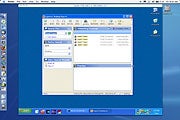
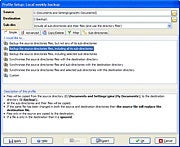

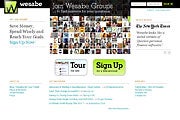

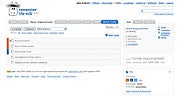

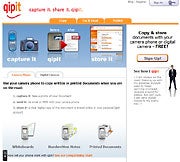
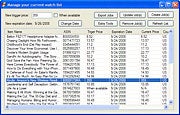
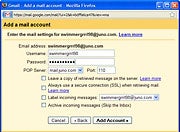
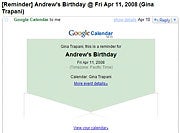

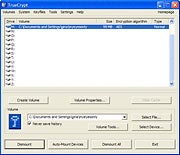
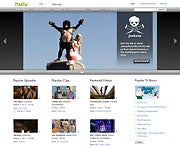
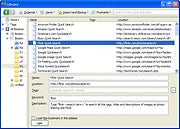
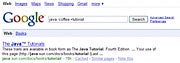
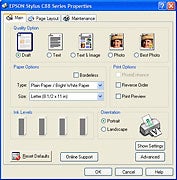


 Lloyds TSB is the fifth-largest banking group in the UK, but the bank's recent actions prove it still cares about the little guy. When it isn't partnering to sponsor the London Olympics in 2012, or recognizing the contribution of Asians to British society via the Asian Jewel Awards, the banking giant enjoys rooting through customer records and changing passwords it finds offensive, then refusing to change them back.
Lloyds TSB is the fifth-largest banking group in the UK, but the bank's recent actions prove it still cares about the little guy. When it isn't partnering to sponsor the London Olympics in 2012, or recognizing the contribution of Asians to British society via the Asian Jewel Awards, the banking giant enjoys rooting through customer records and changing passwords it finds offensive, then refusing to change them back.  After a two year investigation into The Pirate Bay, Swedish authorities
After a two year investigation into The Pirate Bay, Swedish authorities  Comcast customers that make heavy use of their Internet connections—myself included—are sure to find themselves somewhat alarmed at the prospect of being capped. After all, perfectly legal things like movies from iTunes and Netflix, online music stores, massive software updates, and other media-heavy applications do suck up a lot of bandwidth. Comcast insists that the 250GB cap is enough to send some 50 million e-mails, download 62,500 songs, or download 125 standard-definition movies. Okay, so if a cap is going to be enforced, 250GB isn't that bad. It beats the 60GB caps and lower caps seen elsewhere in North America and it's a nice change from the company's previous etherial and mysterious caps. Still, investing in the infrastructure necessary to alleviate the need for caps is a better option for everyone involved.
Comcast customers that make heavy use of their Internet connections—myself included—are sure to find themselves somewhat alarmed at the prospect of being capped. After all, perfectly legal things like movies from iTunes and Netflix, online music stores, massive software updates, and other media-heavy applications do suck up a lot of bandwidth. Comcast insists that the 250GB cap is enough to send some 50 million e-mails, download 62,500 songs, or download 125 standard-definition movies. Okay, so if a cap is going to be enforced, 250GB isn't that bad. It beats the 60GB caps and lower caps seen elsewhere in North America and it's a nice change from the company's previous etherial and mysterious caps. Still, investing in the infrastructure necessary to alleviate the need for caps is a better option for everyone involved. 
 Sadly, we also know it is very, very expensive. Its also very difficult for the novice to master and it takes a hell of a lot of your PC/MACs precious memory and storage. What is the answer?
Sadly, we also know it is very, very expensive. Its also very difficult for the novice to master and it takes a hell of a lot of your PC/MACs precious memory and storage. What is the answer? Importing symbols from another file is one of Fireworks’ most powerful functions. But if you have a lot of files that use imported symbols, it can be a hassle to update them in every file. The Update Symbols extension lets you batch-update the imported symbols in multiple files with just one step.
Importing symbols from another file is one of Fireworks’ most powerful functions. But if you have a lot of files that use imported symbols, it can be a hassle to update them in every file. The Update Symbols extension lets you batch-update the imported symbols in multiple files with just one step. Harmonia generates harmonious color schemes with ease. Simply select a color from the color spectrum and Harmonia gives you its complementary, split-complementary, triad and analogous colors.
Harmonia generates harmonious color schemes with ease. Simply select a color from the color spectrum and Harmonia gives you its complementary, split-complementary, triad and analogous colors. Extrudes a single selected vector path vertically at a specified height. This does not alter the original path but, instead, creates 2 new objects representing the extrusion: 1) a copy of the original as the cap or top of the extrusion (the original remains in its place at the bottom of the extrusion) and 2) a group of paths making up the extrusion walls.
Extrudes a single selected vector path vertically at a specified height. This does not alter the original path but, instead, creates 2 new objects representing the extrusion: 1) a copy of the original as the cap or top of the extrusion (the original remains in its place at the bottom of the extrusion) and 2) a group of paths making up the extrusion walls. Kinesis allows you to copy or move an object-based selection, using Cartesian or Polar coordinates in a relative or absolute manner. The package includes a user’s manual in PDF.
Kinesis allows you to copy or move an object-based selection, using Cartesian or Polar coordinates in a relative or absolute manner. The package includes a user’s manual in PDF. Watermark 1.0 is a Fireworks command which allows watermarking with 4 main features : position, message, date and time.
Watermark 1.0 is a Fireworks command which allows watermarking with 4 main features : position, message, date and time. Simple Linked Selection is panel allowing you to add simple object linking functionality into Fireworks. What it does is, when enabled, allows you to add links between a selection of objects so that when one object is selected, the other objects linked with that object become selected too effectively having the images “linked.
Simple Linked Selection is panel allowing you to add simple object linking functionality into Fireworks. What it does is, when enabled, allows you to add links between a selection of objects so that when one object is selected, the other objects linked with that object become selected too effectively having the images “linked. This Annotations panel lets you view and edit simple text annotations for any fireworks PNG document and any individual object within it. When an object is selected annotations are displayed for that object. When no object is selected, document annotations are shown.
This Annotations panel lets you view and edit simple text annotations for any fireworks PNG document and any individual object within it. When an object is selected annotations are displayed for that object. When no object is selected, document annotations are shown. To manipulate vectors with a high degree of control it’s often necessary to subselect individual points on the path. But selecting lots of individual points on a complicated path can be awkward, especially if it’s hard to use the marquee to select them. The commands in this extension can reduce the amount of clicking required to select those points.
To manipulate vectors with a high degree of control it’s often necessary to subselect individual points on the path. But selecting lots of individual points on a complicated path can be awkward, especially if it’s hard to use the marquee to select them. The commands in this extension can reduce the amount of clicking required to select those points. DistriFusion FW8 is an innovative command to help you organize your objects which are inside your documents’ layers. Its two main features is to distribute and to combine objects. DistriFusion FW8 can be used with Fireworks 8 (and lower versions) and with Fireworks CS3. What does DistriFusion do?
DistriFusion FW8 is an innovative command to help you organize your objects which are inside your documents’ layers. Its two main features is to distribute and to combine objects. DistriFusion FW8 can be used with Fireworks 8 (and lower versions) and with Fireworks CS3. What does DistriFusion do? Crop Assistant enables precise but flexible cropping of objects or the canvas.
Crop Assistant enables precise but flexible cropping of objects or the canvas. Twist and Fade 3.1.1 is an interim release to fix a couple of issues that were raised after Fireworks MX was shipped. These changes are to allow a greater granularity regarding slider control. Updates include Dual Direction Sliders allowing input via the slider or the keyboard for increased control of output, and faster algorithms for the preview pane (85% to be exact). This means overall performance of the command has been ramped up by ~60%.
Twist and Fade 3.1.1 is an interim release to fix a couple of issues that were raised after Fireworks MX was shipped. These changes are to allow a greater granularity regarding slider control. Updates include Dual Direction Sliders allowing input via the slider or the keyboard for increased control of output, and faster algorithms for the preview pane (85% to be exact). This means overall performance of the command has been ramped up by ~60%.